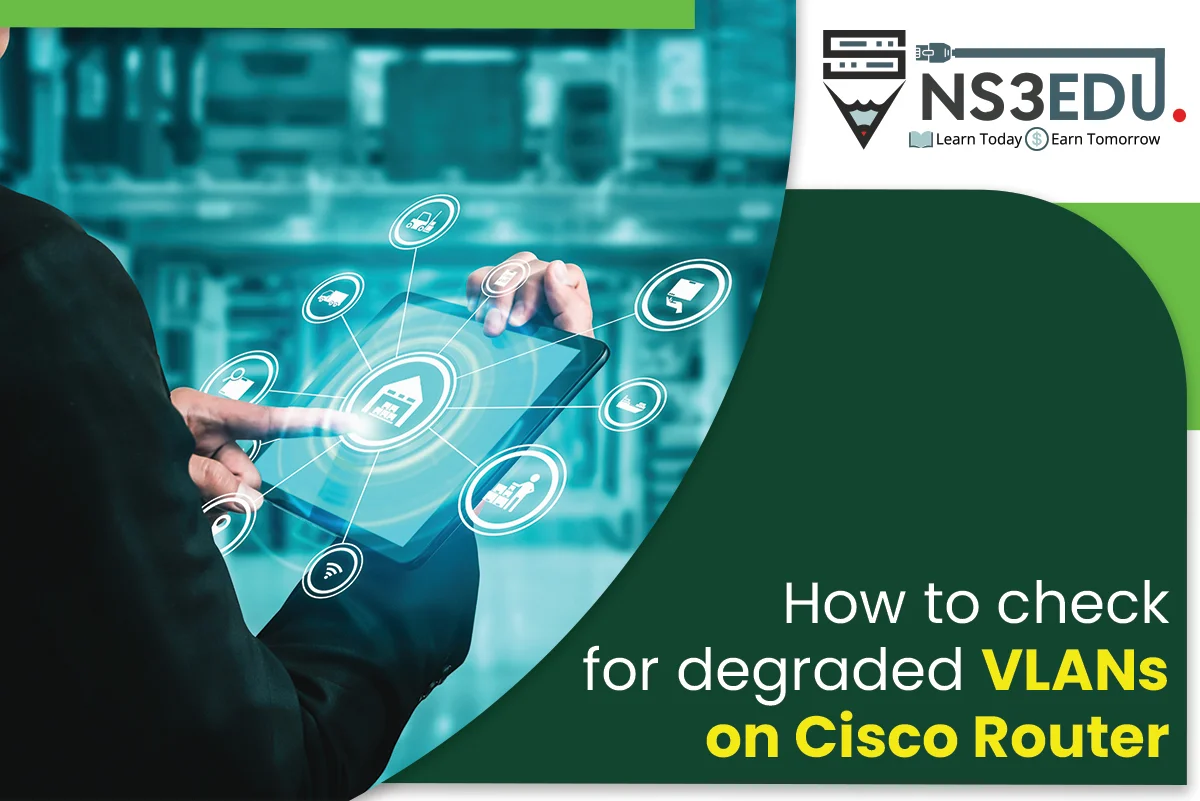
To check for degraded VLANs on a Cisco router or a switch, you can use the following commands in the Cisco IOS Command-Line Interface (CLI):
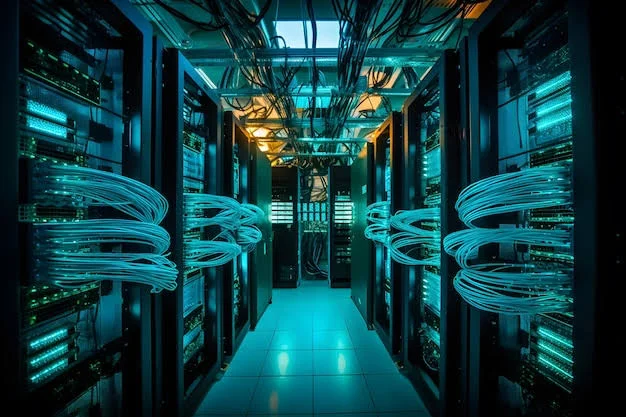
Access the Command Line: Connect to your Cisco router or switch using a terminal emulator program like PuTTY (for SSH) or a console cable if you have direct physical access.
- Enter Privileged Exec Mode: Log in with your username and password. Then, enter privileged mode by typing
enableand providing the enable password if required.
#enable- Check VLAN Status: To check the status of VLANs on a Cisco device, use the
show vlancommand. This command will display information about all VLANs configured on the device, including their status.
Router# show vlan- Identity Degraded VLANs: Look for any VLANs that are in an undesirable state. Common undesirable states include “suspended” or “shutdown“.
The “Status” column in the output will show the status of each VLAN.
- Troubleshoot and Correct: To correct issues with a degraded VLAN, you may need to access the VLAN configuration and make necessary changes. For example, to activate a suspended VLAN, use the following command:
Router(config)# interface vlan vlan_numberRouter(config-if)# no shutdownPlease note that the exact syntax and commands may very depending on the Cisco device model and the specific IOS (Internetwork Operating System) version you are using. Always refer to the Cisco documentation or specific guides for your device if you encounter difficulties or need precise instructions for your router or switch model.
