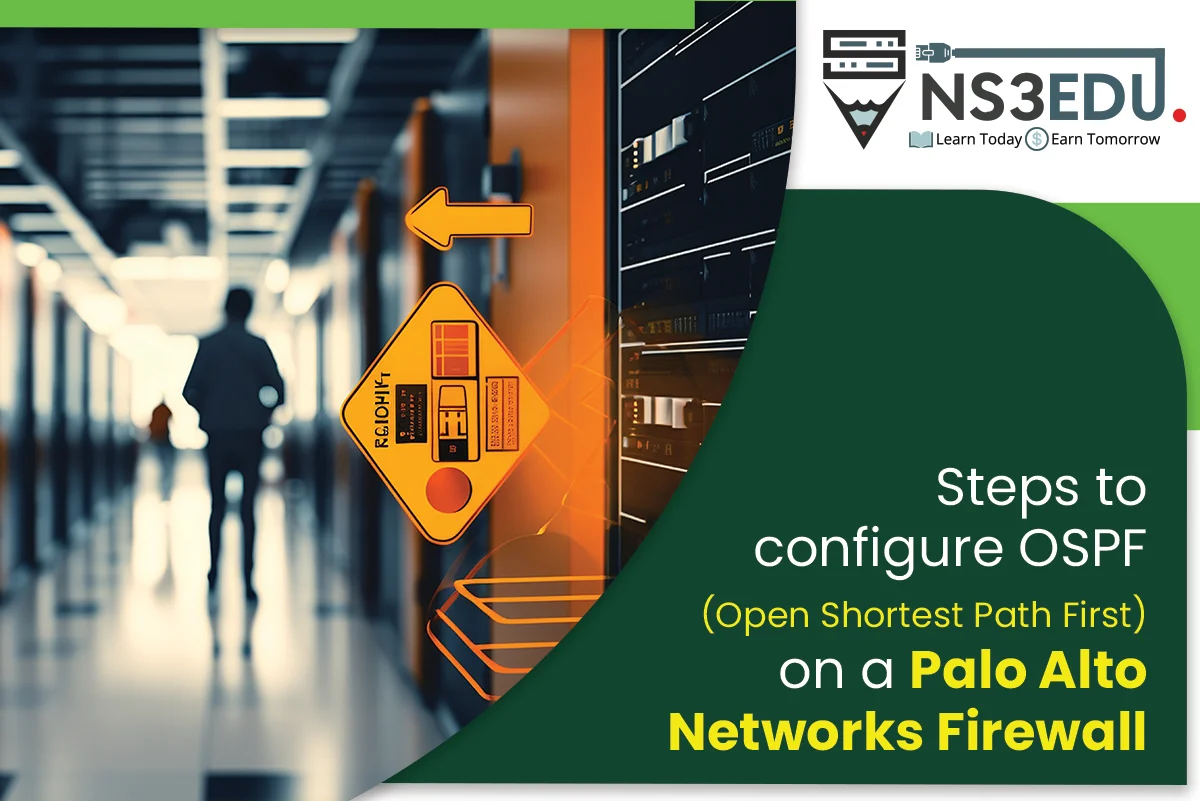
Configuring OSPF (Open Shortest Path First) on a Palo Alto Networks firewall involves several steps. Please note that the instructions might vary slightly depending on the specific model and PAN-OS version you are using. Always refer to the official Palo Alto Networks documentation for the most accurate and up-to-date information. Here’s a basic guide to configuring OSPF on a Palo Alto firewall:
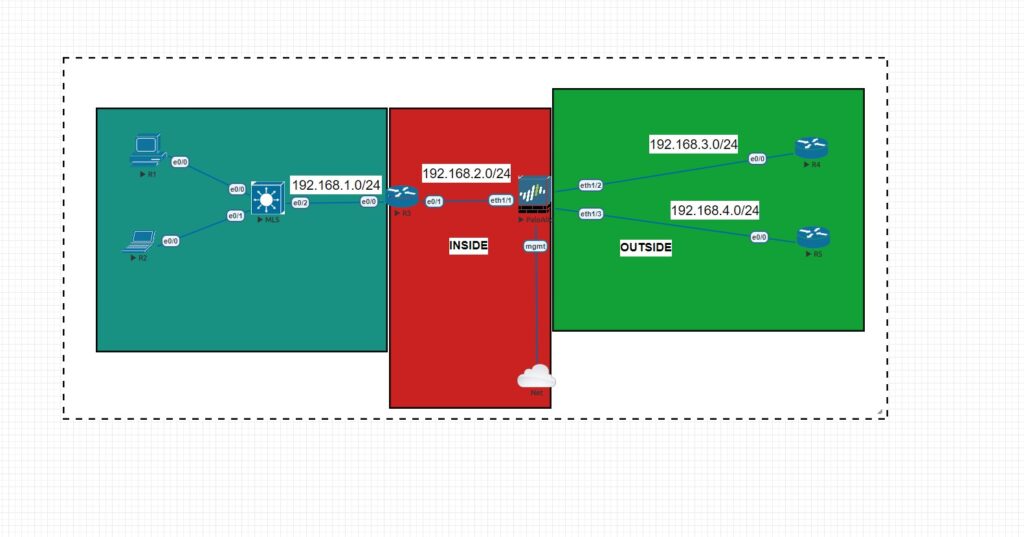
Step 1: Access the Palo Alto Networks Firewall
Log in to the Palo Alto Networks web interface.
Step 2: Configure OSPF Global Settings
Navigate to Network > Virtual Routers and select the virtual router you want to configure.
Click on the Routing tab and then select OSPF.
Click on the Edit button to modify the OSPF settings.
Enable OSPF by checking the box next to “Enable OSPF”.
Configure OSPF Router ID. This can be done automatically or manually.
Configure other global OSPF settings such as Reference Bandwidth, Redistribution Profile, and Default Information Originate.
Click OK to save the changes.
Step 3: Configure OSPF Interfaces
Navigate to Network > Interfaces and select the interface to which OSPF will be enabled.
Click on the Edit button for the selected interface.
In the OSPF tab, check the box for “Enable OSPF”.
Set the Area and assign the interface a cost if needed.
Click OK to save the interface configuration.
Step 4: Configure OSPF Area
If you haven’t already configured an OSPF area, navigate to Network > Virtual Routers, select your virtual router, and click on the Areas tab.
Click on the Add button to add a new OSPF area.
Enter the OSPF Area ID and configure other area-specific settings.
Click OK to save the OSPF area configuration.
Step 5: Verify OSPF Configuration
To verify OSPF configuration, you can go to Network > Virtual Routers, select your virtual router, and click on the Routing tab. Here, you can see the OSPF routing information.
Step 6: Commit the Changes
After making all the necessary OSPF configuration changes, click on the Commit button to apply the changes.
Note: Make sure to carefully review and test your OSPF configuration before applying it in a production environment. Additionally, consider the specific requirements and best practices for your network environment.
